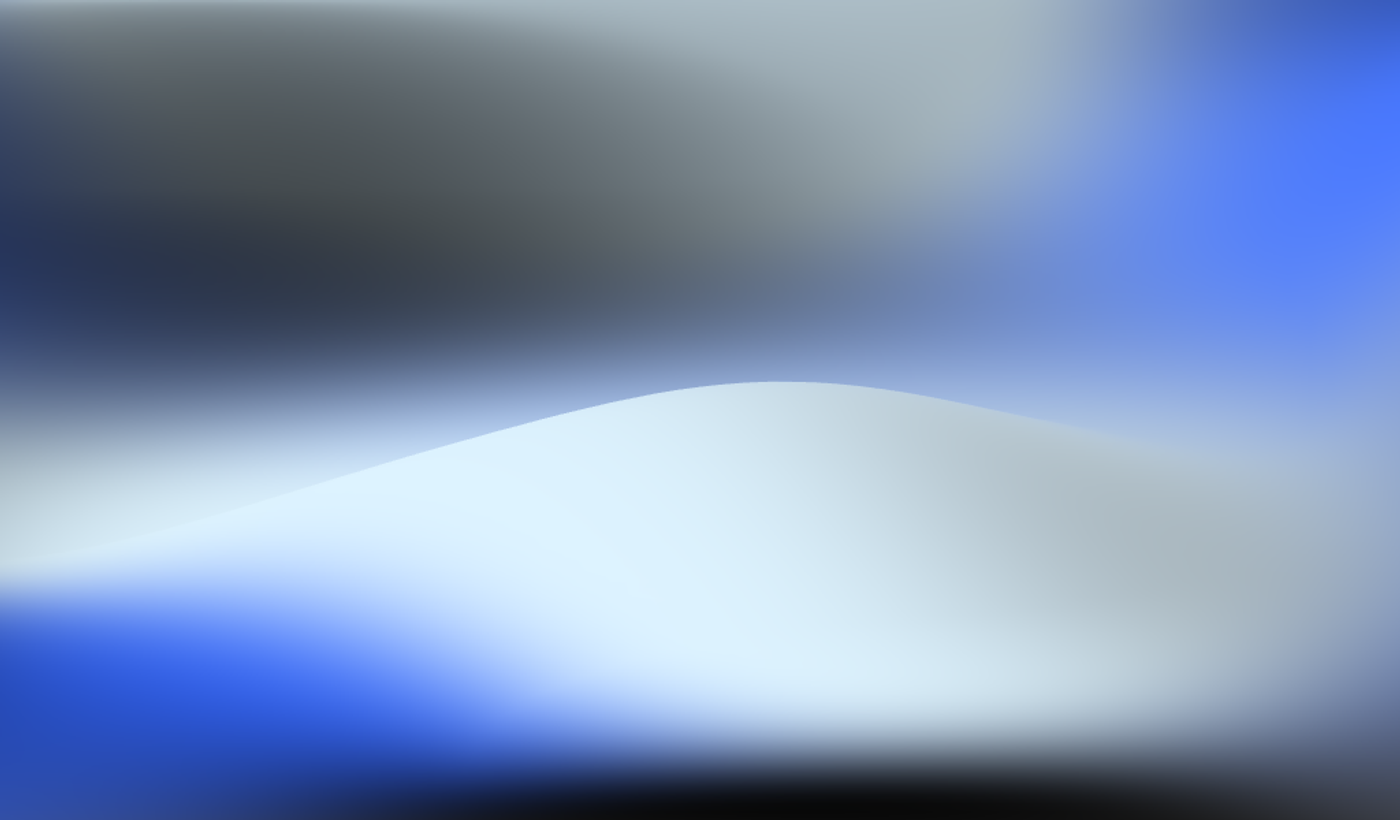Create your first Telegram Bot for your AI Assistant
Want to bring your AI assistant to Telegram and let it interact directly with your users, community, or customers? Here’s how you can set it up in just a few minutes.
Prefer to learn by watching?
Watch the full step-by-step tutorial on YouTube to see exactly how to create your Telegram bot and connect it to your AI assistant on Invent.
Step 1: Connect Telegram on Invent
Once you’ve created your assistant on Invent, go to Channels and select Telegram.
You’ll be asked to provide two things:
- A Bot name (for example: Gigi)
- A Token (you’ll get this from Telegram’s official BotFather)
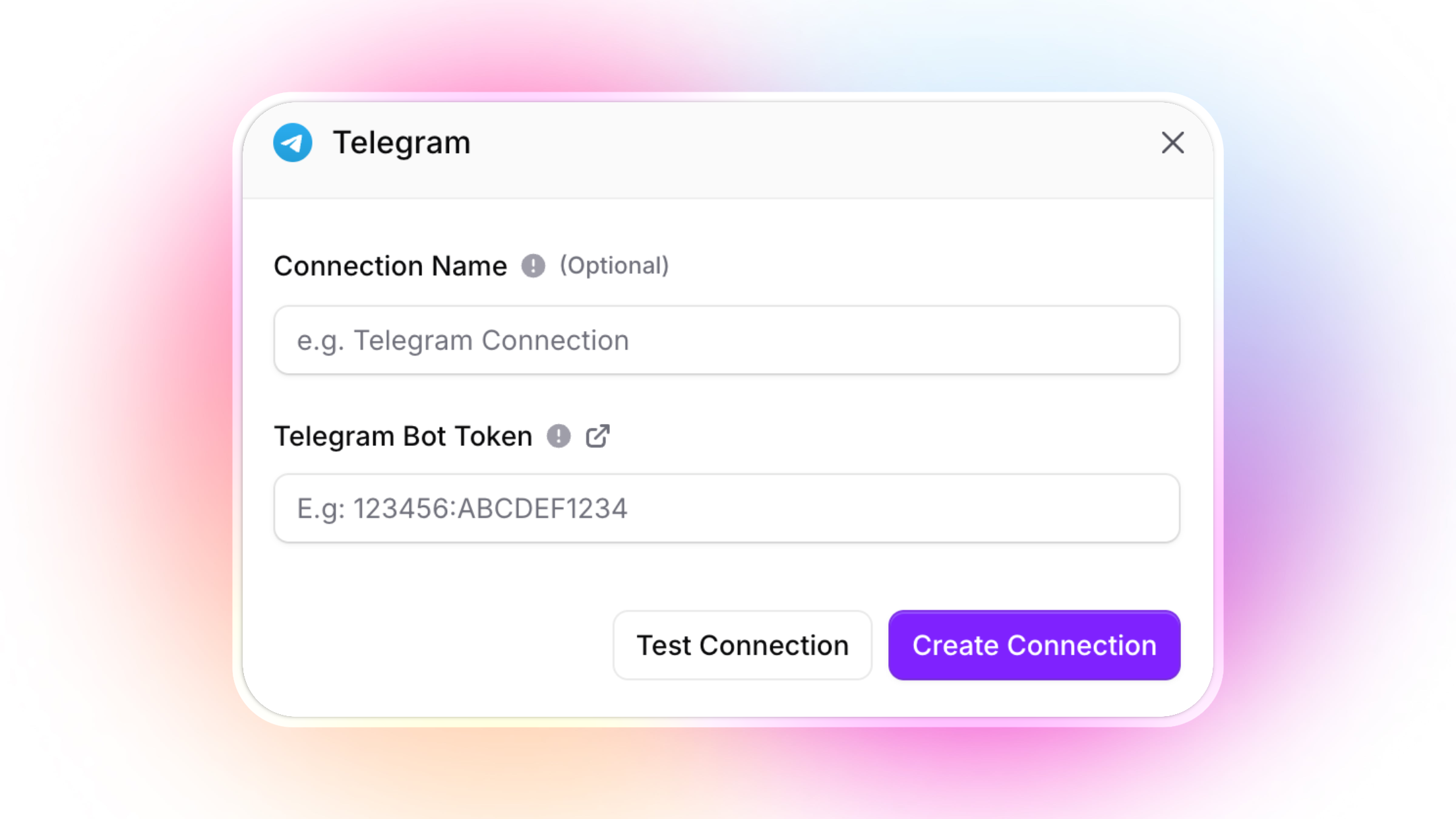
Connect your Telegram bot to Invent Assistants by entering your bot token. Optionally, give the connection a name, then test or create the connection.
Step 2: Get your Telegram Token
- Open the Telegram app and search for BotFather, it’s the verified account with a blue checkmark and over 3 million monthly users.
- Send the command /newbot.
- BotFather will first ask for your bot’s display name, you can type any name you like.
- Next, it’ll ask for a unique username that ends with “_bot”, for example gigi_bot.
- If the username is already taken, try variations until you get one that works.
- Once accepted, BotFather will send you a long alphanumeric token (this is encircled in orange on the image), this is the key that links your bot to Invent.
Copy this token and paste it into the Token field on Invent. Then click Create connection.
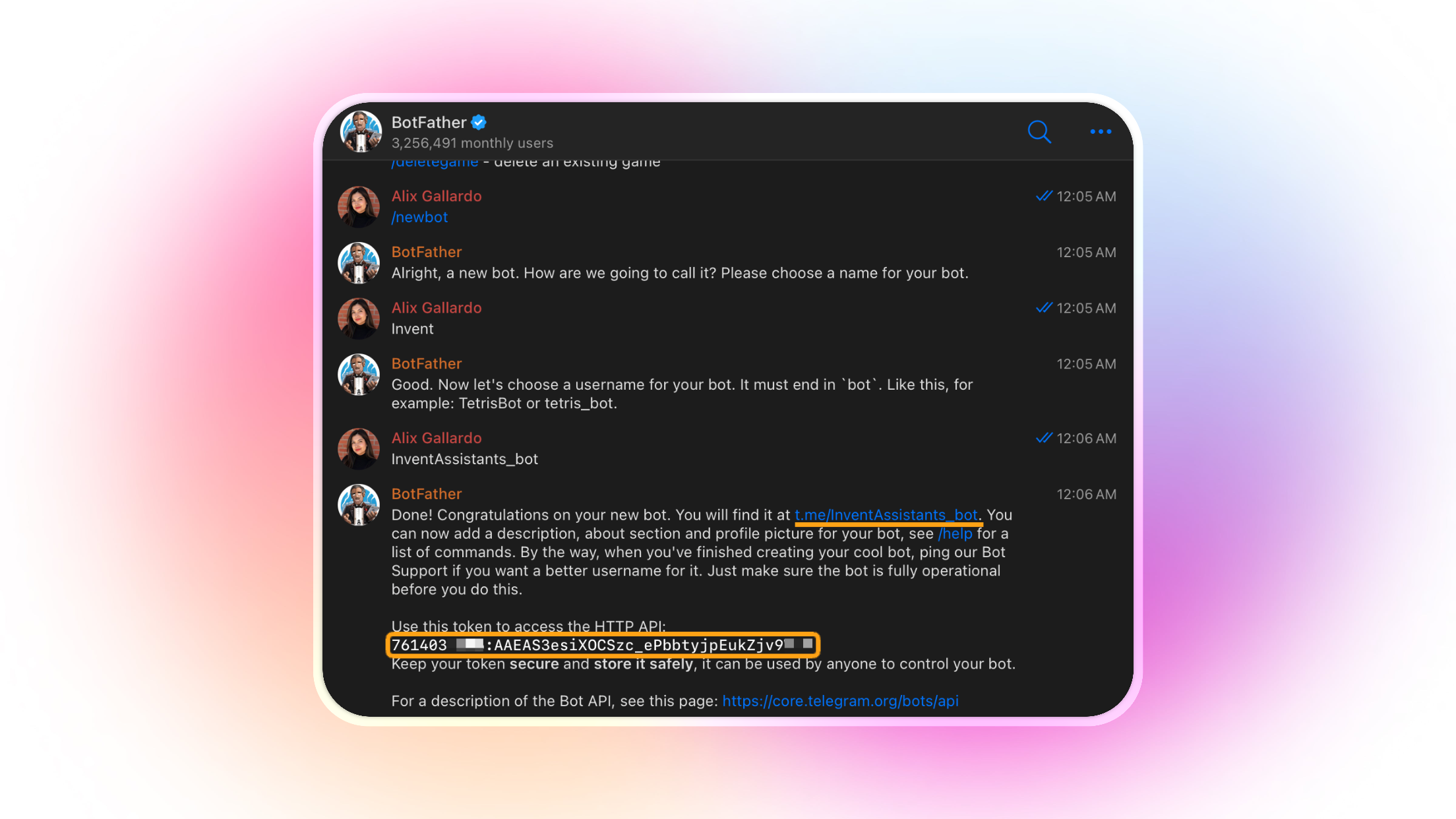
A Telegram chat with BotFather showing the process of creating a new bot called "InventAssistants_bot," including the bot name, username selection, and the token needed to integrate the bot with other platforms. The API token is emphasized as sensitive and should be kept secure.
Important: Keep your Telegram Bot Token safe
Your Telegram Bot Token authorizes full control over your bot. If someone else gets access to this token, they can impersonate your bot, access conversations, or even launch attacks in your name. Never share your token publicly, in screenshots, code repositories, or documentation.
Best practices for protecting your Token:
- Treat your token as confidential, only paste it into trusted, secure fields (such as the Invent integration screen).
- Never commit it to public code repositories (GitHub, GitLab, etc.) or share it over email or chat.
- Store tokens in secure environments (use secrets managers or environment variables, not plain text files or shared documents).
- If you believe your token was leaked or exposed, immediately revoke through BotFather with the command /mybots, select yours and click on API Token -> Revoke current token and replace it in all connected services.
- Avoid pasting tokens in browser address bars, forums, or support tickets, they can be logged or indexed accidentally.
Keeping your token private ensures your bot and user data stay protected. If in doubt, regenerate your token and update your Invent configuration.
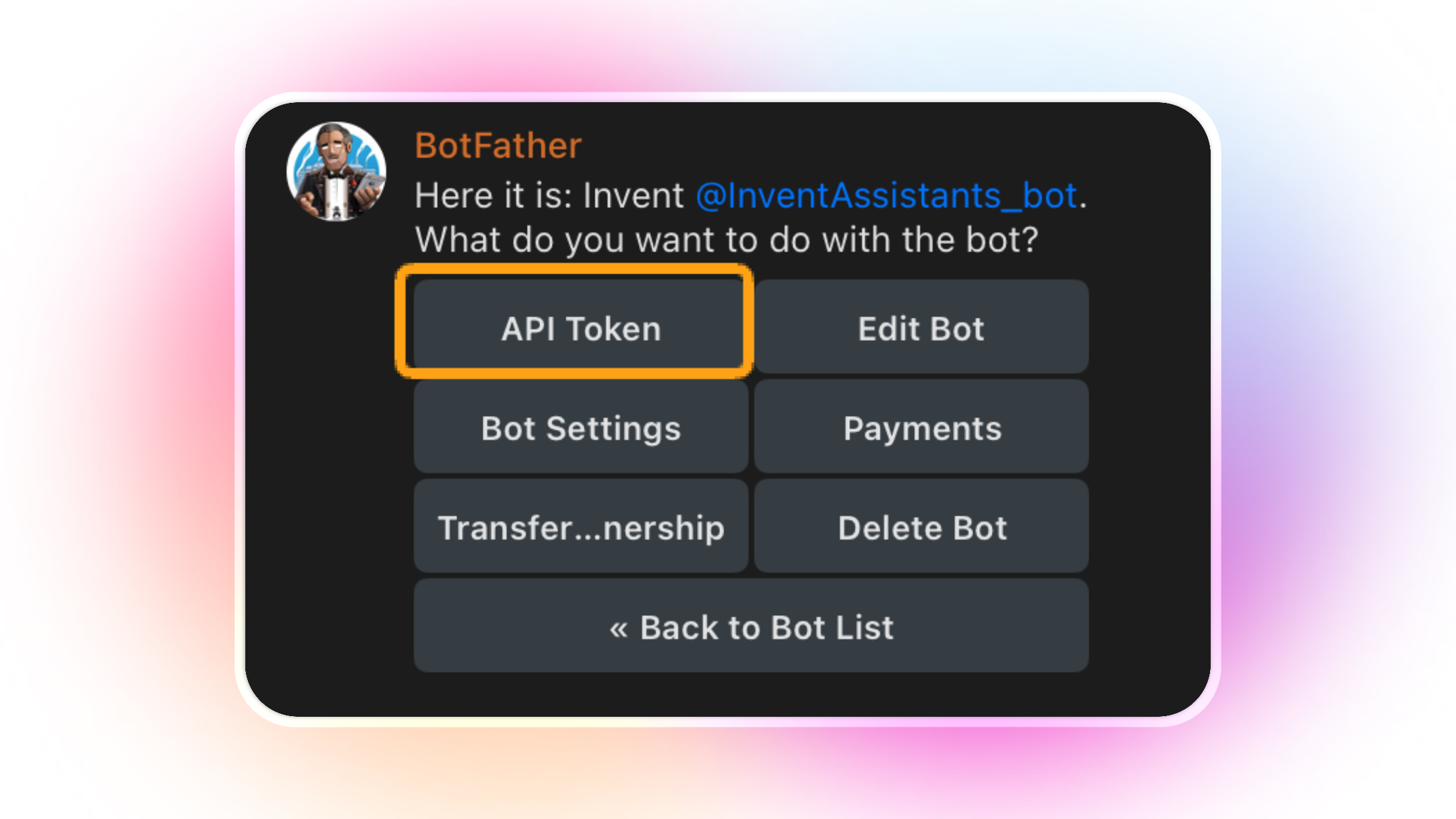
BotFather in Telegram provides quick access to manage your bot "InventAssistants_bot," including viewing the API token, in case you need to revoke it or connect it as a channel on Invent.
Step 3: Test your Bot
After connecting, BotFather will give you a link to your newly created bot (for example, “t.me/gigi_bot” - this is underlined in orange on the same message from the BotFather where you got the Token).
- Click on that link and press Start to begin chatting.
- You can also update your bot’s profile picture and description in the bot’s Telegram “Info” section.
Step 4: Manage conversations on Invent
All your Telegram conversations will appear in Invent’s Inbox, where you can review and respond to messages powered by your AI assistant.
And that’s it, your Telegram bot is live and ready to help your business, community, or users directly on Telegram!
Ready to automate your support or community?
- Try building your own bot with Invent now.
- Watch the full video tutorial if you haven’t yet.
Keep exploring the Invent blog for more guides on AI automation, no-code solutions, and messaging best practices.