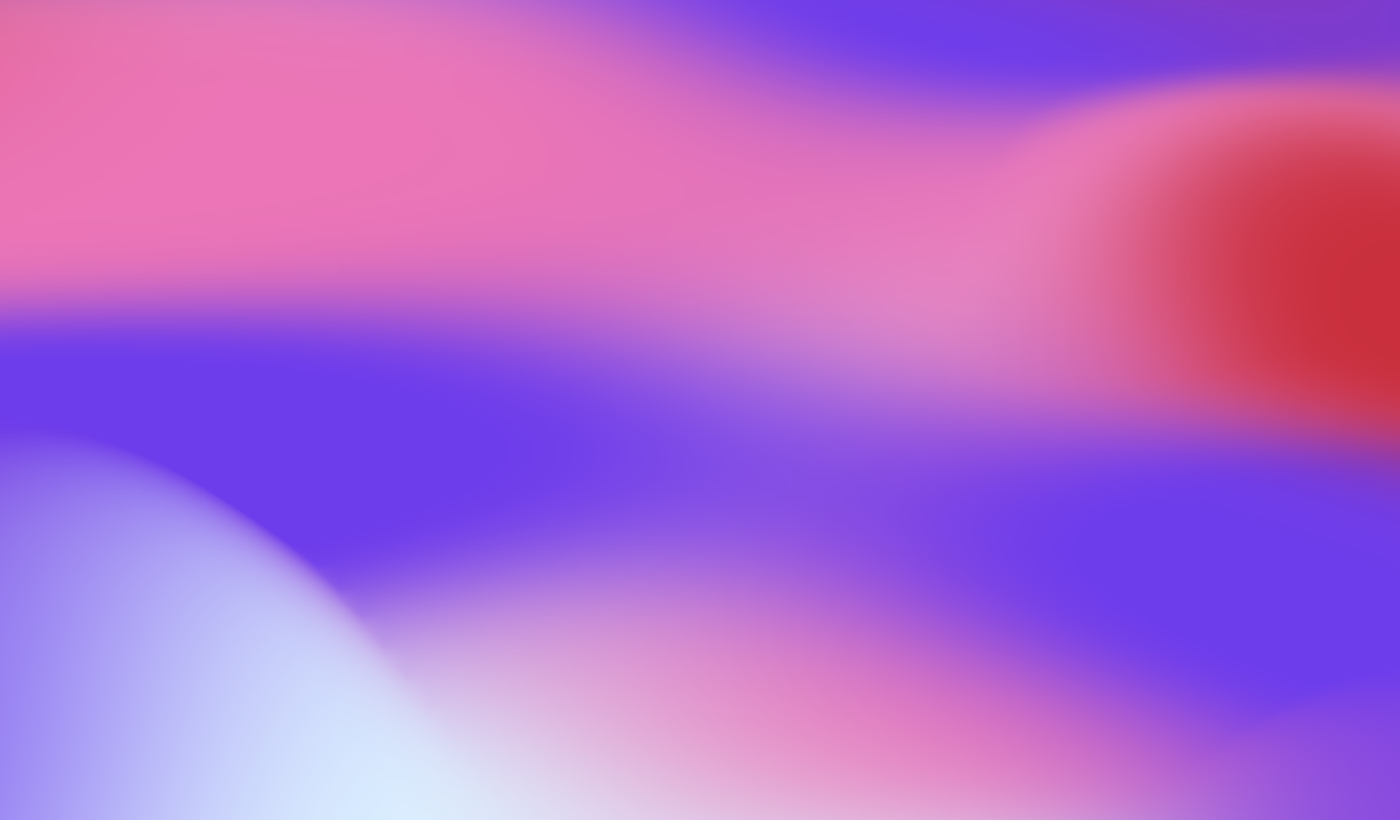TL;DR
To connect Instagram with your Assistant you must use a public, business (18+), non-teen account with open message access. Update your age and verify with ID if needed.
Prefer to learn by watching?
Watch the full step-by-step tutorial on YouTube to see exactly how to connect your Instagram account with your AI Assistant.
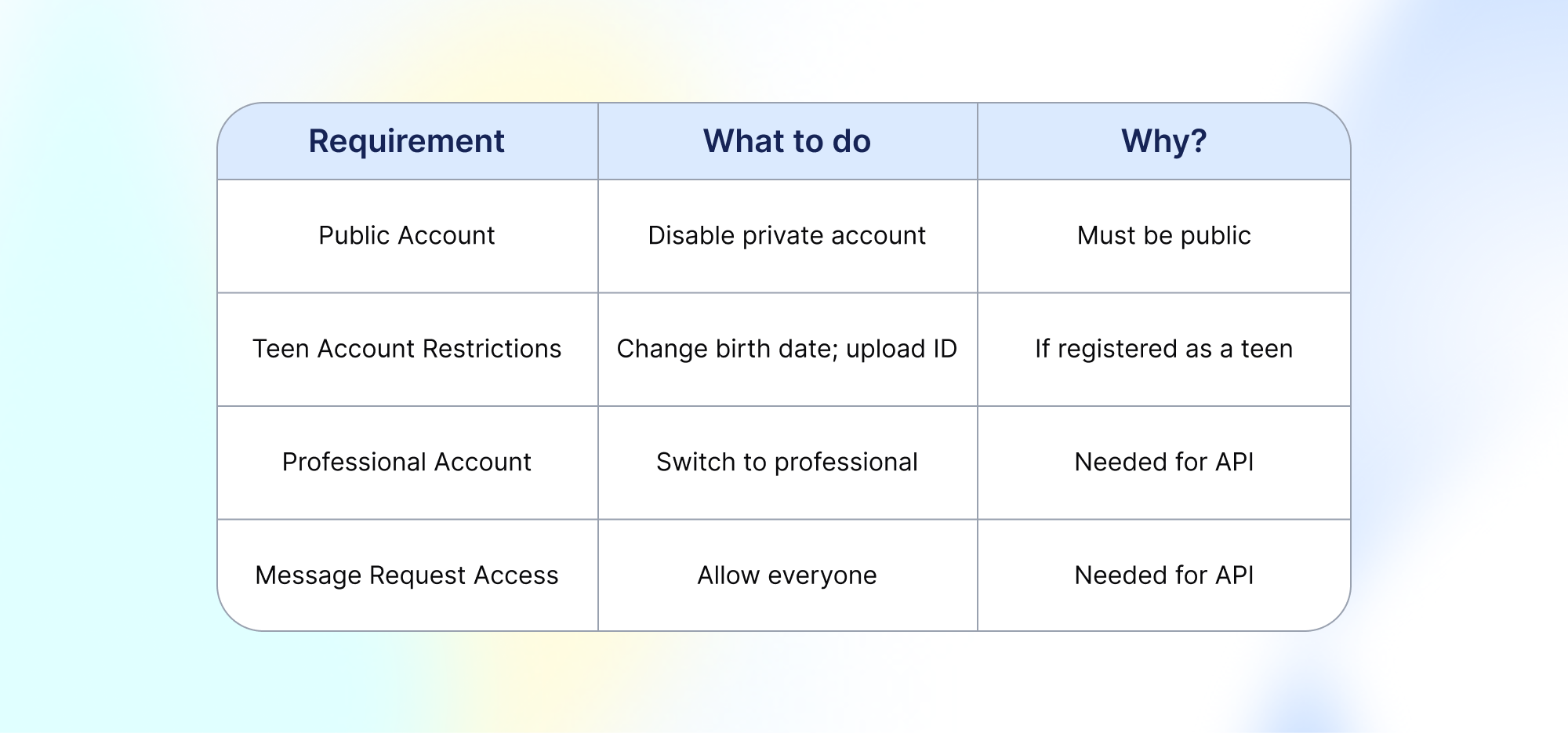
Instagram API requirements: Your account must be public, set to business mode, allow message requests from everyone, and not have teen restrictions to enable access for integrations.
Step-by-Step integration requirements
To connect your Instagram account with your AI Assistant, your account must meet specific requirements and privacy settings. The steps below detail every necessary action and clarify which conditions are true for successful integration, including public account settings, teen account restrictions, and message access permissions.
1. Switch your Instagram account to a public profile.
It cannot be set as "private" under Account Privacy settings. Go to your Instagram privacy settings and ensure the "Private account" toggle is disabled, making your content visible to everyone.
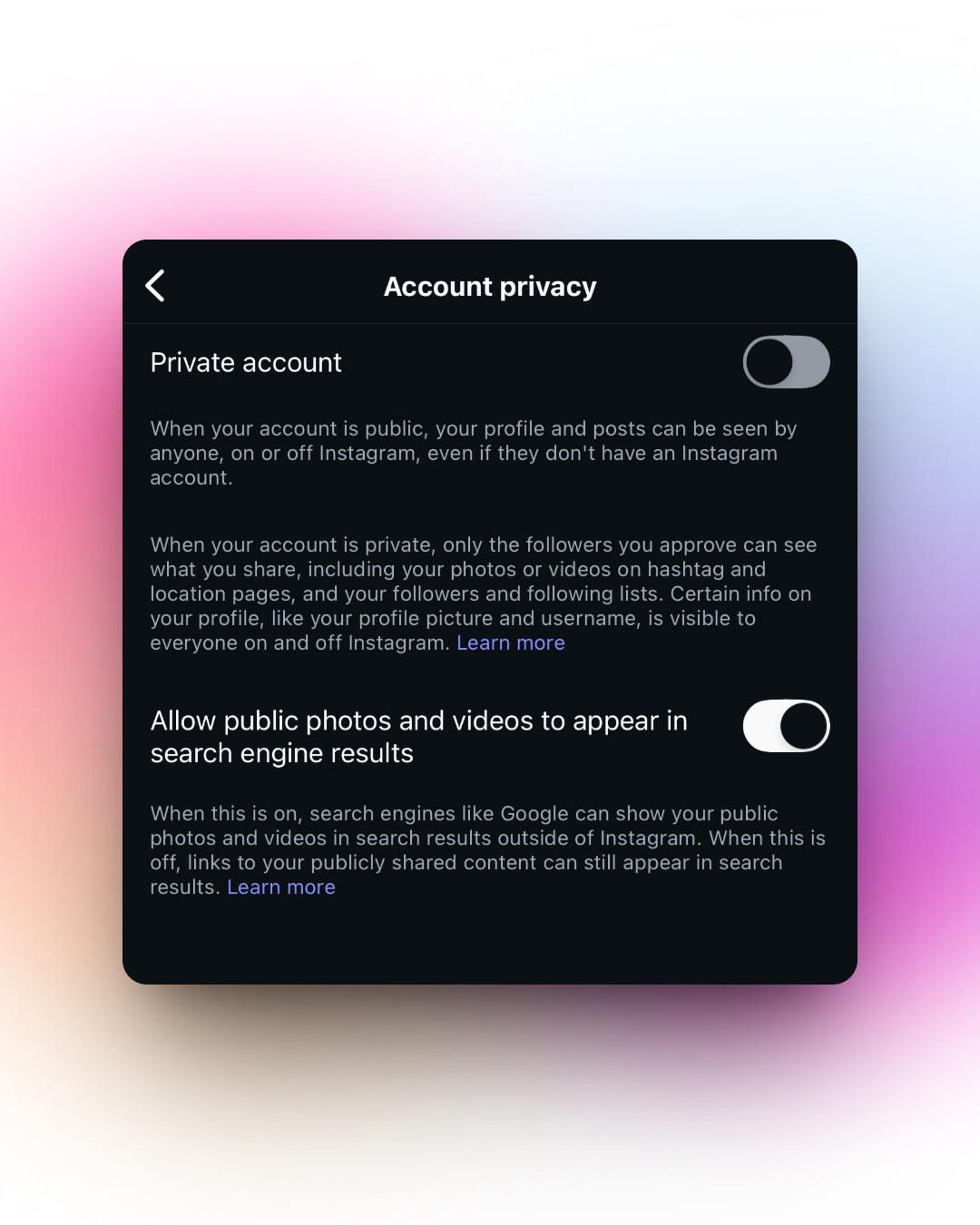
Instagram account privacy settings let you choose between a private or public account.
If your account is labeled as a "teen account" (created by users under 18), Instagram enforces stricter messaging and privacy limitations. To link with business tools like Invent, you'll need an account flagged as adult or business/professional. For teen accounts, Instagram now often restricts access to advanced API features (including messaging) to comply with safety and legal guidelines. You may have to update the date of birth to indicate you are 18+, and in some cases, Instagram may request further age verification such as a government-issued ID. Dive more into this instructions here.
2. Message request
- Enable message access in your Instagram profile. Navigate to Settings -> Messages and Story Replies -> Message Controls, and set "Allow access to messages" enabled.
- Under "Who can send message requests," select "Everyone" so that Invent and other approved tools can interact with your account through the API on message reception.
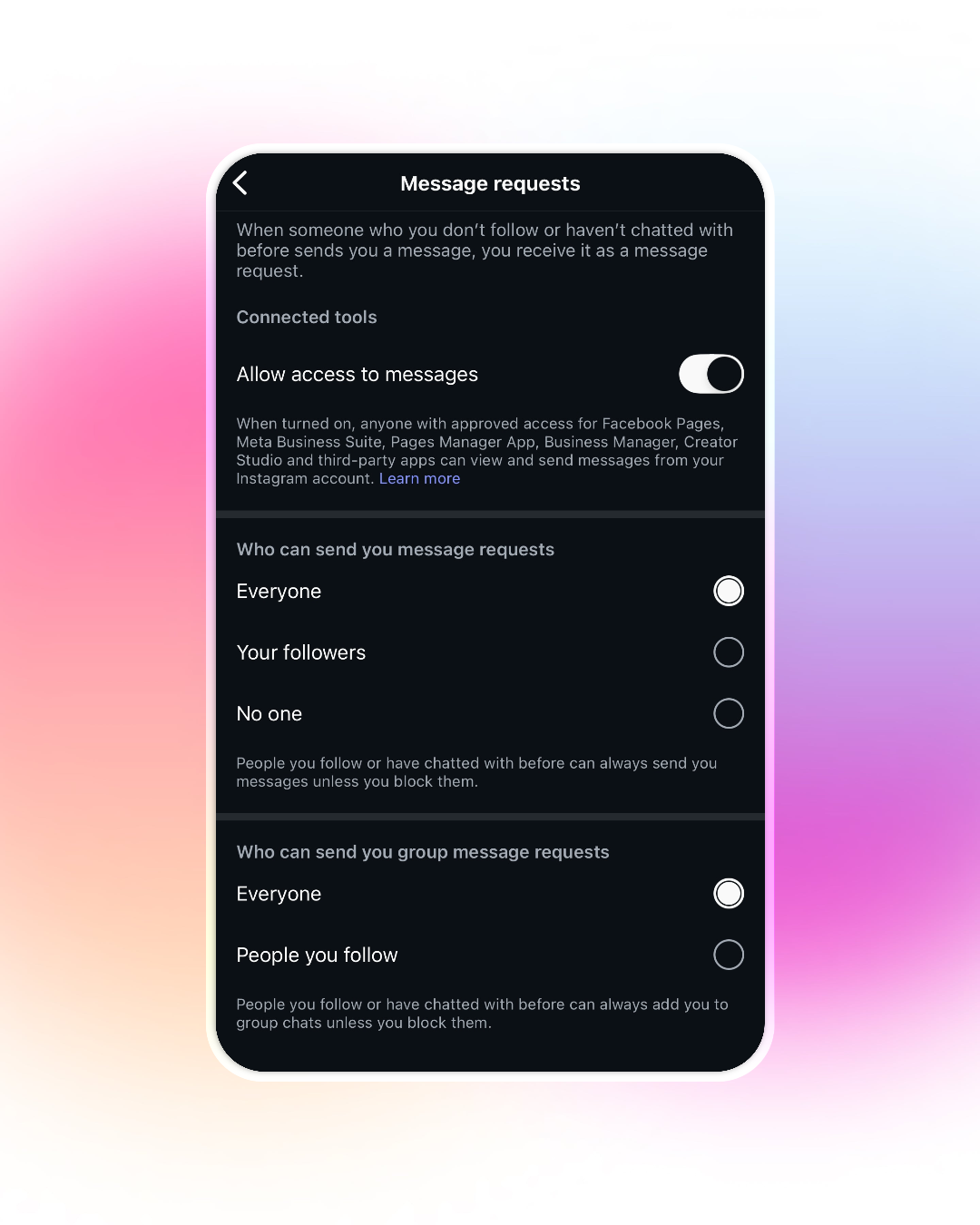
Instagram message requests settings give you control over who can send you direct and group message requests, and whether connected tools can access these messages.
2. Professional Account setup
Instagram requires that your account be set as a professional or business account to use integrations with business automation platforms like Invent.
- Set up or convert your profile to a professional account in Instagram settings. Dive more about these instructions here.
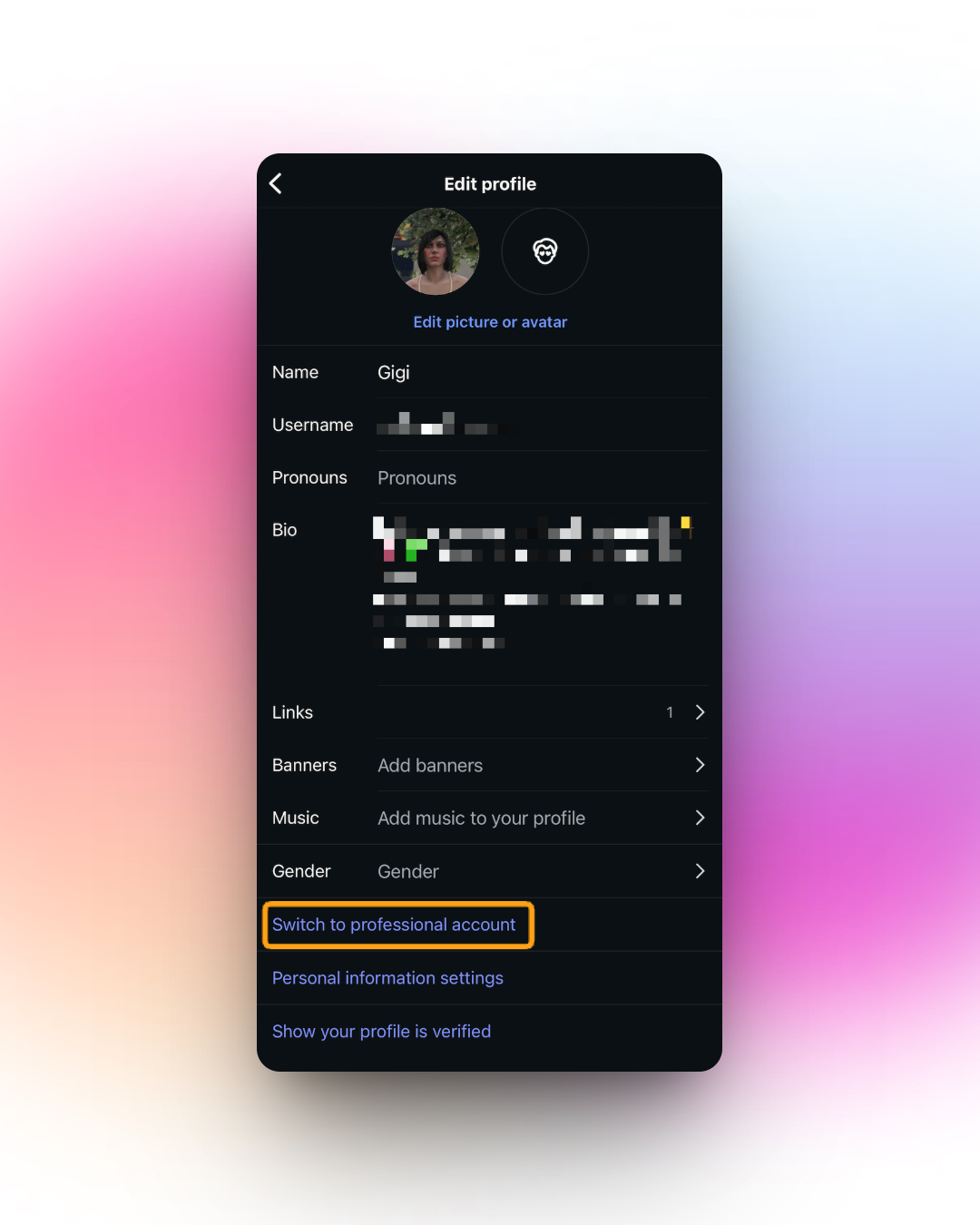
Instagram's Edit Profile screen lets you update your personal information, including your name, pronouns, bio, and more. The "Switch to professional account" option is highlighted for users who want to upgrade their profile.
3. Verification and Teen Account restrictions
- Instagram started auto-enforcing teen restrictions in 2024-2025, so accounts registered as minors will have PG-13 content limits and blocked messaging/tagging with some tools and automation services.
- If your account is still marked as "teen," you must change your birth date to 18+ and, if prompted, upload a valid ID for verification. This step is necessary to fully disable teen account limitations and access business automation features.
- Once your account is recognized as adult/professional and set to public, you are ready to connect it to Invent for assistant automation.
4. Connect Channel on Invent
Once your account is recognized as adult/professional and set to public, you are ready to connect it to Invent.
Under Channels, click on Instagram and Connect your account.
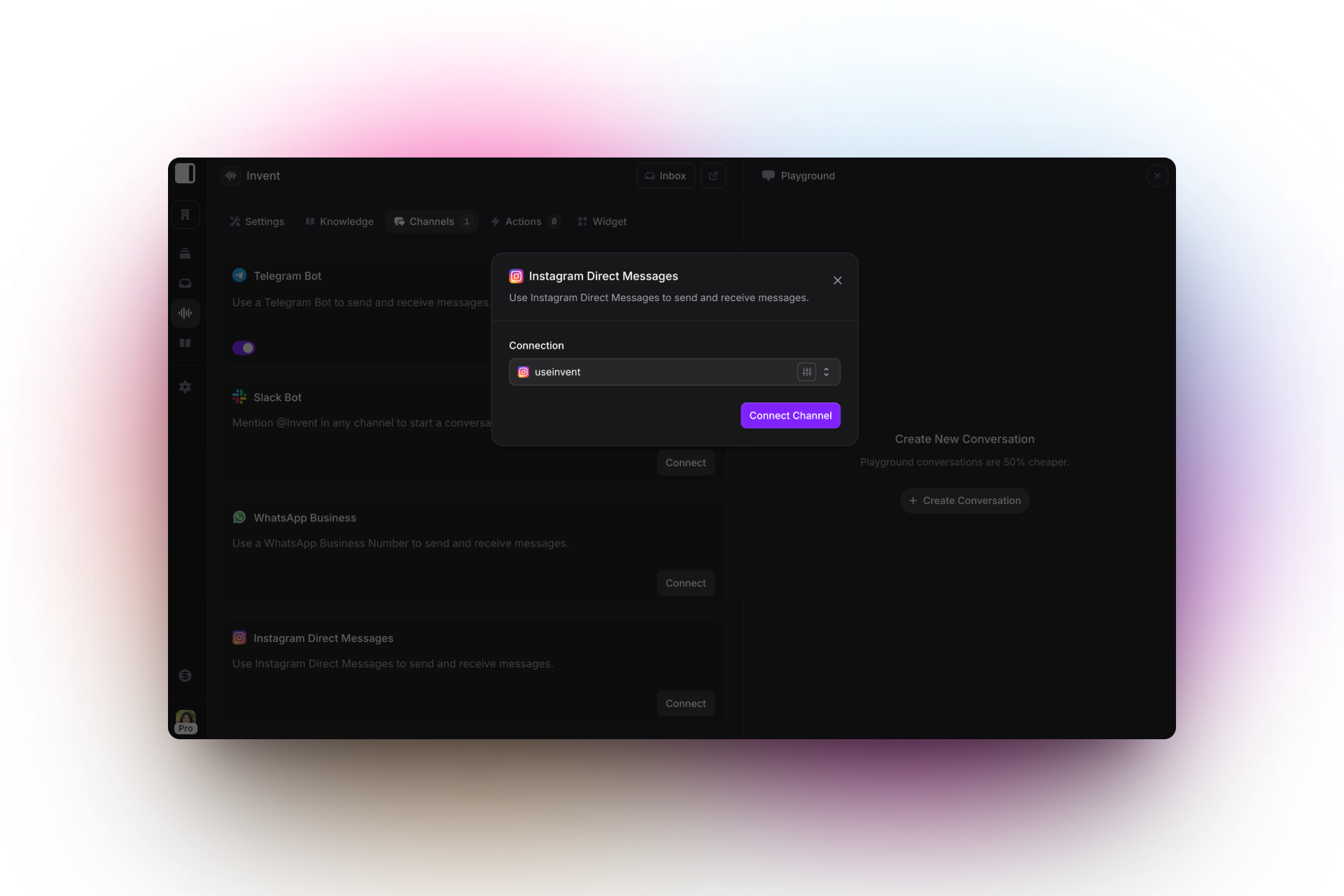
Connect your Instagram account to Invent for sending and receiving Direct Messages. Simply select your Instagram account and click "Connect Channel" to integrate it as a conversation channel.
You're ready!
Now that your Instagram is properly configured, you can deploy AI assistants through Invent to respond to messages instantly, qualify leads, and scale customer interactions, without manual effort. These setup steps lay the foundation for smarter, faster, and more personalized engagement at scale.
You'll be able to see and manage all your conversations from your Inbox and decide when you want to take over and seamlessly handover to AI.
Ready to automate your Instagram customer experience?
Connect your Assistant to your Instagram Account now!

Invent chat platform showing details of pricing plans, including pay-as-you-go options for individuals and enterprise plans for businesses with additional support and features.