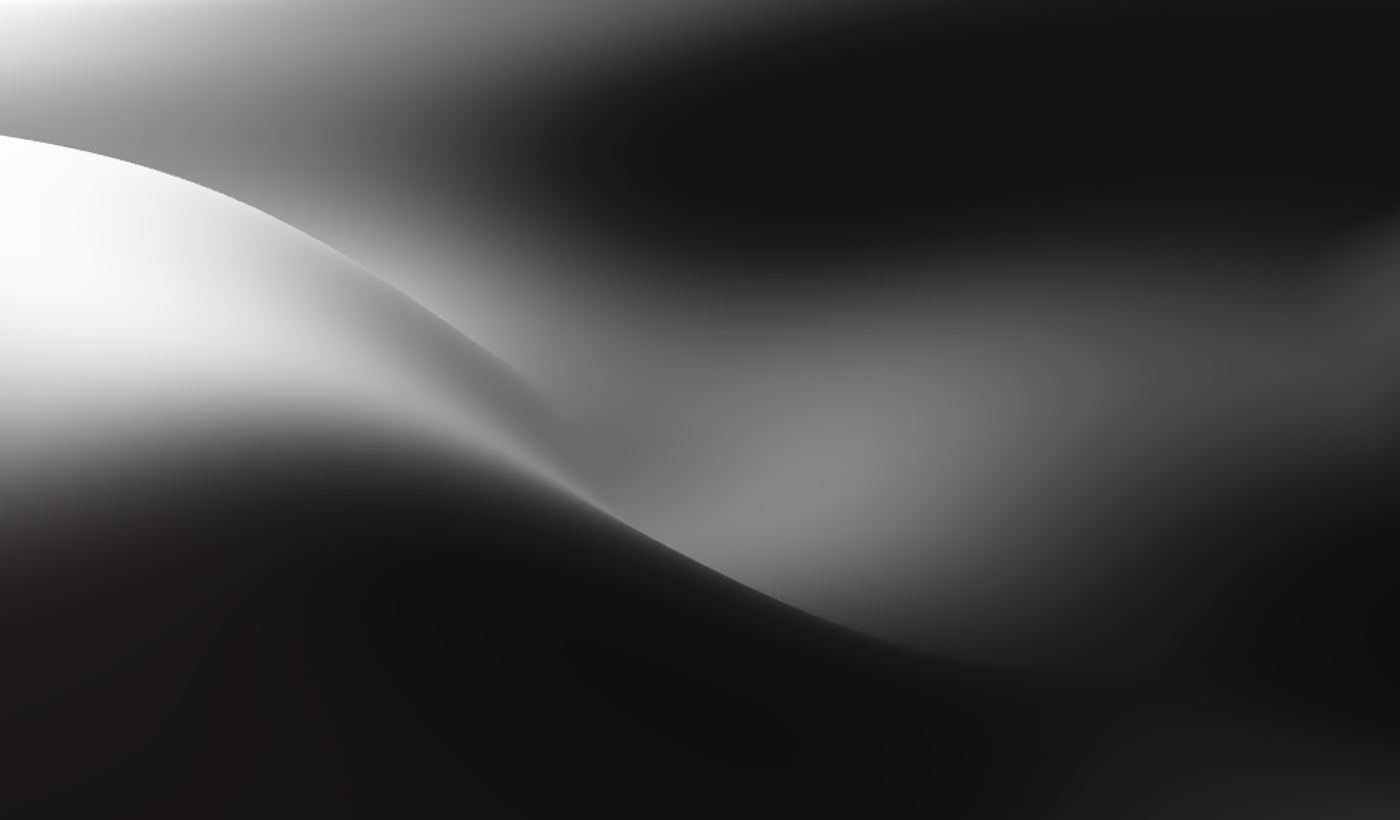November 19th, 2025
This release focuses on making conversations easier to manage, giving AI more reliable context, and simplifying how you integrate Invent into your existing tools and pricing.
We've been crafting for you for the last two weeks, and here are the updates.
Inbox Contact sidebar
The right-hand contact sidebar now gives you a complete view of who you’re talking to:
- Channel, name, languages, browser, and OS in one place
- Clear “Assistant” and “Agent” selectors at the top so you see who’s handling the chat
- Inline editing for key details, without leaving the conversation
- You can keep the conversation open in the middle while quickly checking context and updating information on the side.
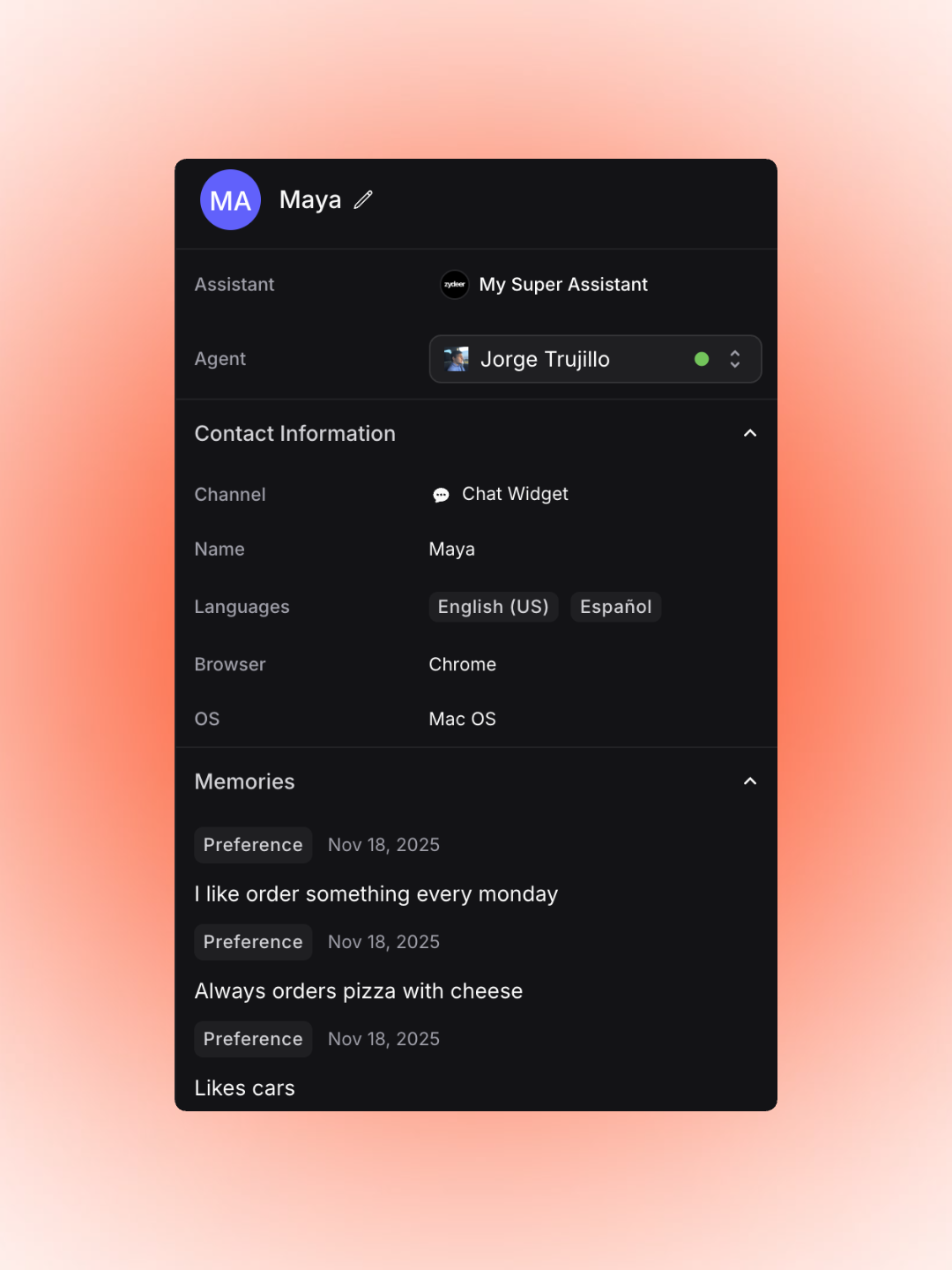
Contact details and saved customer memories for Maya, including her assigned agent, languages, device info, and ordering preferences.
Memories in Contact sidebar
Memories now live directly in the Contact Sidebar and update as you use the assistant:
- A simple list of short memory chips (e.g. “Always orders pizza with cheese”, “Likes cars”) with type and date
- Easy to scan while you’re replying, so you can personalize messages
- Shared between AI and human agents, so everyone works from the same context
- The assistant can also create new memories over time, which appear here automatically.
Assistant information in the sidebar
At the top of the sidebar you’ll see a dedicated Assistant row:
- Shows which AI assistant is currently active for that conversation
- Makes it clear which “brain” is answering (e.g. “My Super Assistant”)
- Keeps assistants and human agents visually separated: one row for Assistant, one for Agent
- This helps you quickly confirm if the right assistant is attached, especially when you manage multiple assistants across brands or teams.
Human Agents
Right below the Assistant you’ll find the Agent selector.
You can now:
- Assign a conversation to a specific Human Agent from the dropdown (e.g. “Jorge Trujillo”)
- See at a glance who owns the conversation right now
- Keep AI active while still having a clear human owner
This makes handoffs simple: users can request a human, and you assign the chat to the right person in one click.
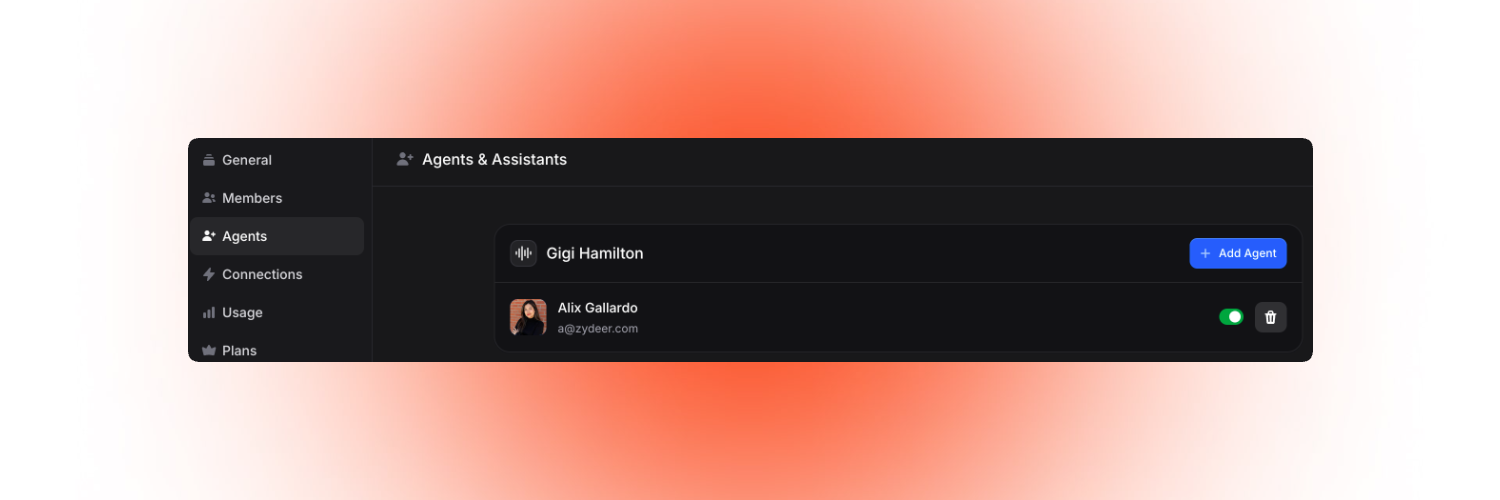
Managing agents in the Agents & Assistants dashboard, under Gigi Hamilton Assistant, Alix Gallardo configured as active agent.
Re-Assign conversations
If a conversation needs to move, you can re-assign it from the same Agent selector:
- Change the Agent without losing context or history
- Make it obvious who is currently on point in the sidebar and in the timeline
- Keep teams organized as conversations move between people or shifts
Chat events &timeline
Under the conversation, you’ll now see a clearer event trail that shows what’s happening behind the scenes, for example:
- “AI disabled itself”
- “AI assigned this conversation to Jorge Trujillo”
- “Jorge Trujillo enabled the AI”
Along with other events like:
- Assignments and re-assignments
- Status changes
- AI on/off actions
This gives you a simple, readable timeline so you always know who did what, and when.
GPT 5.1 and GPT 5.1 Reasoning (“Thinking”) are now available
GPT 5.1 Reasoning is better for research, analysis, and complex tasks.
From now on, we’ll aim to include a Reasoning version for each model in the selector, instead of only the default/base variant.
You get more control over speed vs depth depending on the use case.
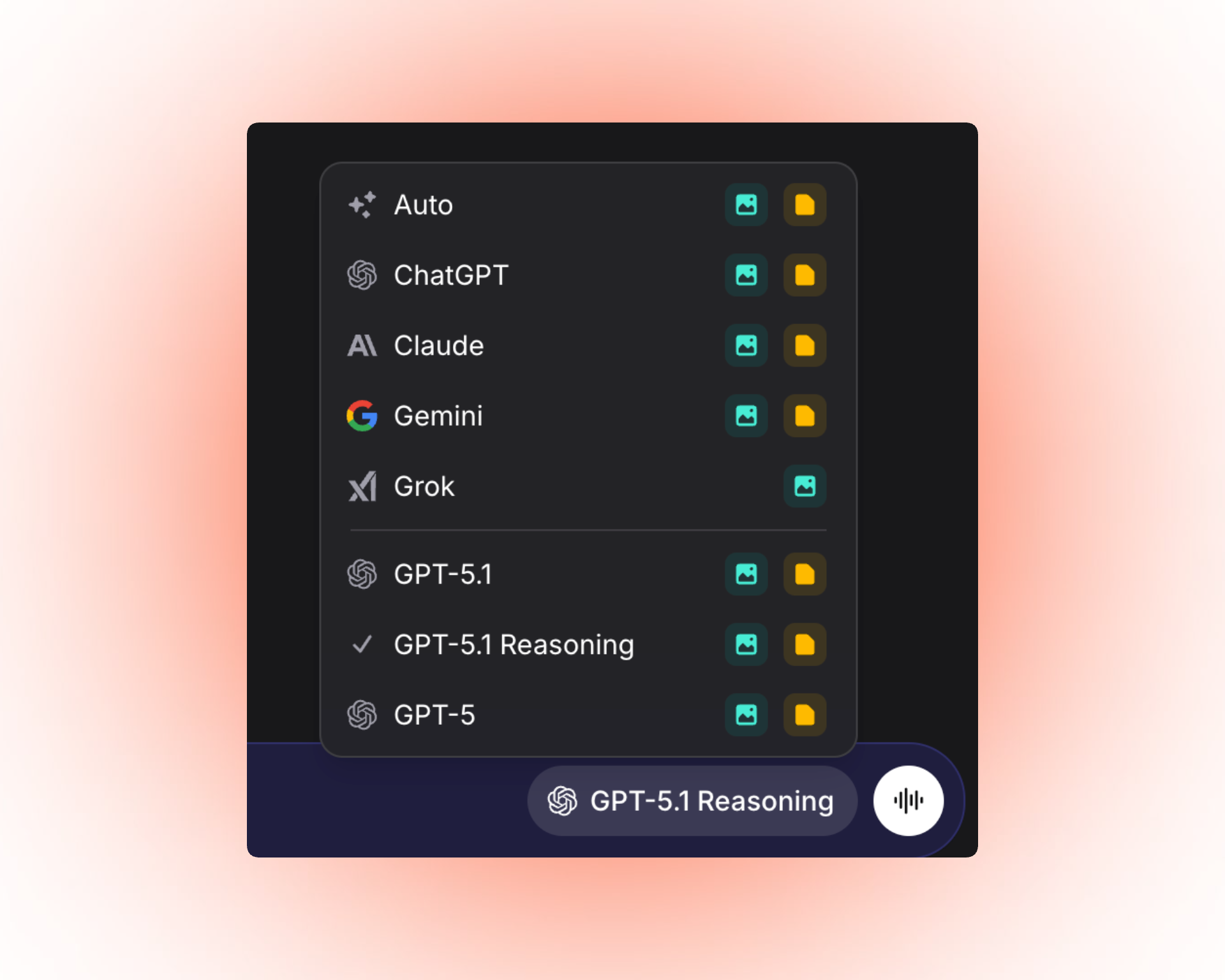
Invent now supports the latest models, including GPT‑5 and GPT‑5.1 (with a dedicated GPT‑5.1 Reasoning mode) alongside ChatGPT, Claude, Gemini, and Grok.
Italian, CASA II & Gmail
We’ve added:
- Better support for Italian
- Support for CASA II requirements and Gmail approval
This makes it easier to run Invent in more regions and channels with the right safeguards.
Native integrations: Zendesk, Linear & Trello
Zendesk, Linear, and Trello integrations are now available directly through Invent Assistants and Chatbots.
You can now:
Zendesk: Create, search, update, get, add notes, and reply to tickets
Linear: Create, get, comment, update, and search issues
Trello: Create, update, comment, move, search, and archive cards
All from your existing channels like WhatsApp, Slack, or your website.
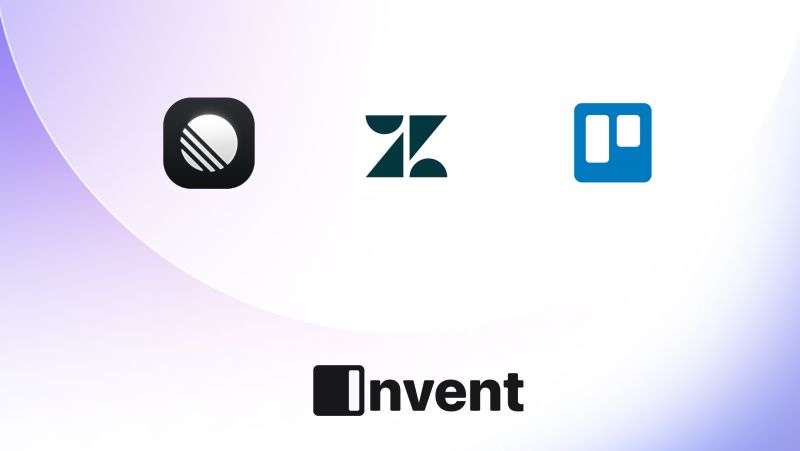
Connect Invent with your favorite tools, including Linear, Zendesk, and Trello.
Transparent pricing & cost calculator
Invent pricing is usage-based: we charge per message.
Your monthly cost depends on:
- How many messages your assistant sends
- The AI model you choose (OpenAI, Grok, Claude, Gemini, etc.)
- Whether it processes media (images, audio, PDFs)
This keeps costs aligned with actual engagement. On channels like WhatsApp and Instagram, if your assistant only replies to user-initiated conversations, your costs stay low.
You can estimate spend using our cost calculator on the Pricing page.
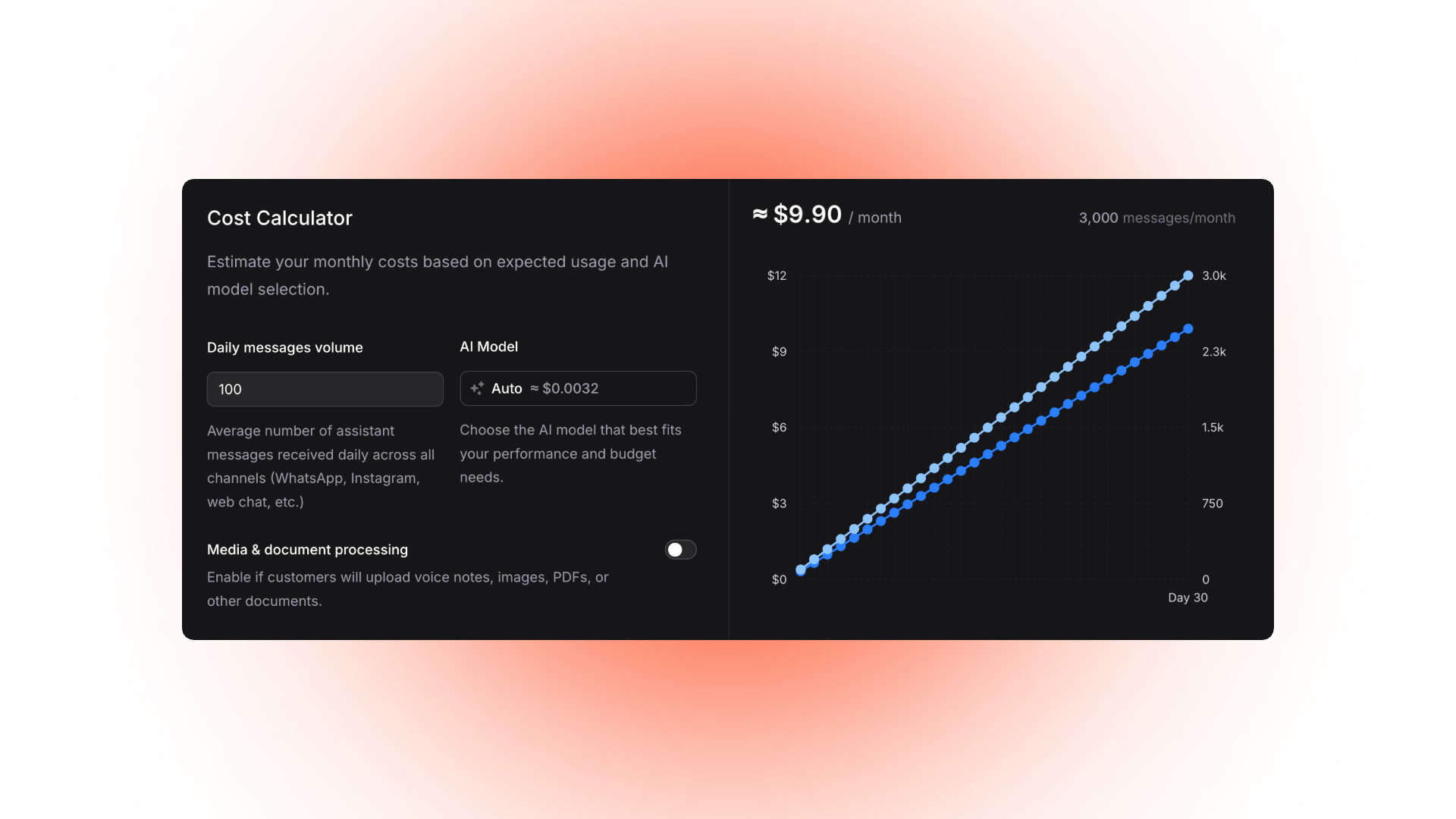
Use the Cost Calculator to estimate your monthly spend based on message volume, AI model, and media processing needs.
Design system & Brand assets
We’ve made our design resources public so you can stay on-brand:
Design System: components, tokens, and guidelines
https://www.useinvent.com/design
Brand assets for partners and brands:
https://www.useinvent.com/design/brand
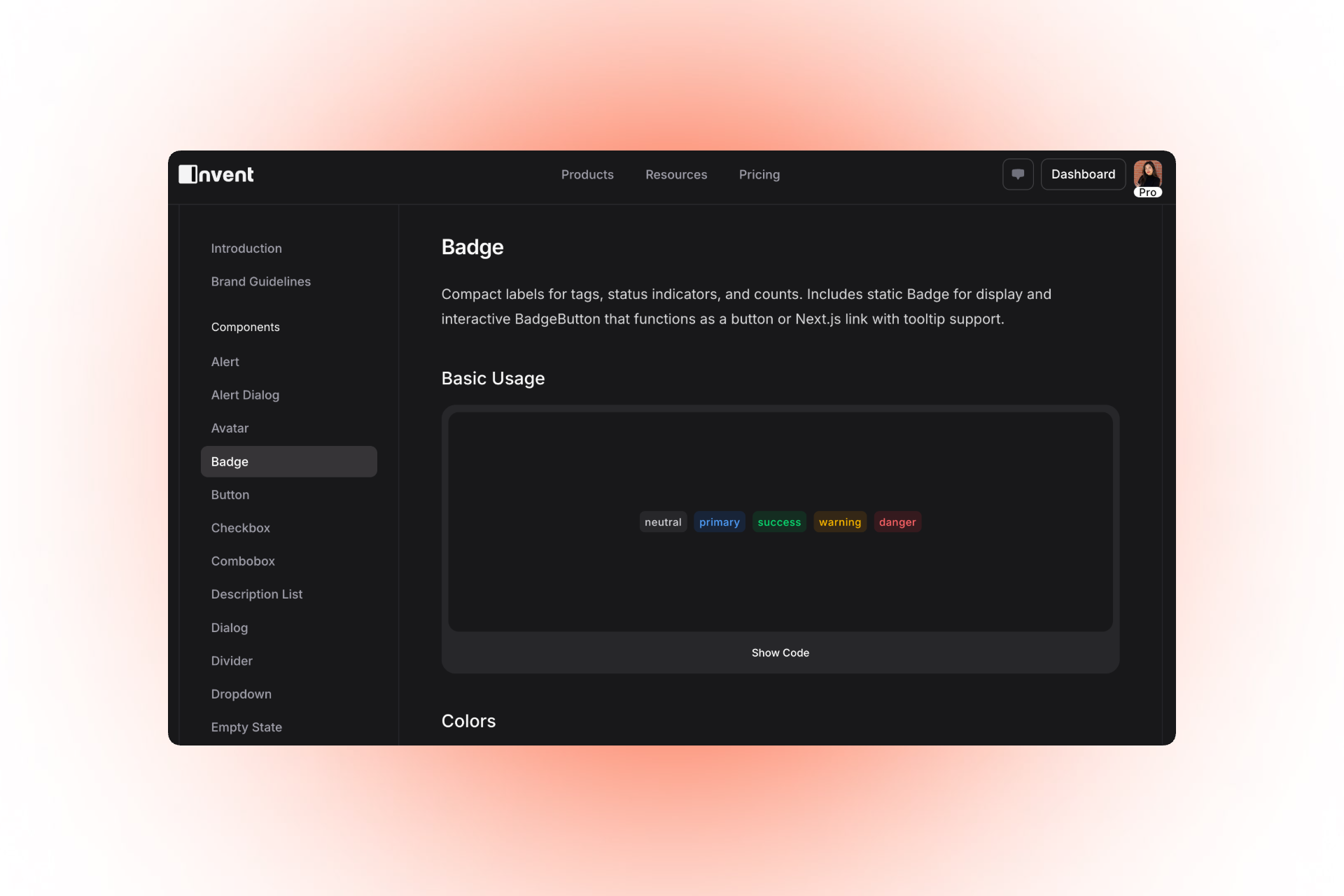
Badge component docs in the Invent design system, demonstrating basic usage and color variants for status labels.
With love,
Invent Team